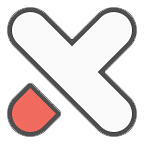kubeadm安装基于containerd的1.24.4版本kubernetes
- 云容器
- 2022-08-29
- 658热度
- 0评论
基础环境介绍
三台机器,1master+2node,均为 2C4G,Ubuntu 22.04.1 LTS
master01 192.168.88.131
node01 192.168.88.132
node02 192.168.88.133
基础环境配置
转发 IPv4 并让 iptables 看到桥接流量
cat <<EOF | sudo tee /etc/modules-load.d/k8s.conf
overlay
br_netfilter
EOF
sudo modprobe overlay
sudo modprobe br_netfilter
# 设置所需的 sysctl 参数,参数在重新启动后保持不变
# 为了让 Linux 节点的 iptables 能够正确查看桥接流量
cat <<EOF | sudo tee /etc/sysctl.d/k8s.conf
net.bridge.bridge-nf-call-iptables = 1
net.bridge.bridge-nf-call-ip6tables = 1
net.ipv4.ip_forward = 1
EOF
# 应用 sysctl 参数而不重新启动
sudo sysctl --systemLinux参数设置
禁用swap:
sed -ri 's/.*swap.*/#&/' /etc/fstab
swapoff -a关闭 selinux
sed -i 's/enforcing/disabled/' /etc/selinux/config
setenforce 0配置Kubernetes源
安装使用k8s仓库所需包
sudo apt-get update
sudo apt-get install -y apt-transport-https ca-certificates curl添加 Kubernetes apt 仓库
这里使用阿里源,谷歌的墙原因无法访问
sudo curl -fsSLo /usr/share/keyrings/kubernetes-archive-keyring.gpg https://mirrors.aliyun.com/kubernetes/apt/doc/apt-key.gpg
echo "deb [signed-by=/usr/share/keyrings/kubernetes-archive-keyring.gpg] https://mirrors.aliyun.com/kubernetes/apt kubernetes-xenial main" | sudo tee /etc/apt/sources.list.d/kubernetes.list如果是 CentOS 的话,配置如下:
yum -y install conntrack-tools ca-certificates curl
[root@hxyw-app-09 ~]# yum -y install conntrack-tools ca-certificates curl
[root@hxyw-app-09 ~]# cat /etc/yum.repos.d/k8s.repo
[aliyun-k8s]
name=aliyun k8s - $basearch
baseurl=https://mirrors.aliyun.com/kubernetes/yum/repos/kubernetes-el7-x86_64
enabled=1
gpgcheck=0
#gpgkey=https://mirrors.aliyun.com/kubernetes/yum/doc/yum-key.gpg https://mirrors.aliyun.com/kubernetes/yum/doc/rpm-package-key.gpg
[root@hxyw-app-09 ~]# yum clean all
[root@hxyw-app-09 ~]# yum makecache
[root@hxyw-app-09 ~]# yum search kubeadm --showduplicates
[root@hxyw-app-09 ~]# yum install kubeadm-1.24.4-0.x86_64 kubelet-1.24.4-0.x86_64 kubectl-1.24.4-0.x86_64
[root@hxyw-app-09 ~]# yum install yum-versionlock
[root@hxyw-app-09 ~]# yum versionlock add kubectl kubeadm kubelet安装 kubeadm、kubelet、kubectl
sudo apt-get update
# 可以查看版本
sudo apt-cache madison kubeadm | head
# 安装指定版本
sudo apt-get install -y kubelet=1.24.4-00 kubeadm=1.24.4-00 kubectl=1.24.4-00
# 保持版本不被更新
sudo apt-mark hold kubelet kubeadm kubectlcontainerd 安装
安装
参考地址:https://github.com/containerd/containerd/blob/main/docs/getting-started.md
有三种方式:
- 通过官方二进制包安装
第一步:安装containerd
下载地址:https://github.com/containerd/containerd/releases
二进制包是通过基于 glibc 的 Linux 发行版进行动态构建的,例如 Ubuntu 和 Rocky Linux,二进制包可能不能在基于 musl 构建的发行版上运行,如 Alpine Linux,这种发行版的用户可能必须从源代码或第三方包中安装容器。
由于Kubernetes CRI特性已经包含在 containerd 的 tar.gz 安装包中,所以不需要额外下载 cri-containerd 包来使用 CRI。
cri-containerd 包已经被弃用,无法在老的 Linux 发行版中工作,也将会在 containerd 2.0 版本中移除。
第二步:安装runc
下载地址:https://github.com/opencontainers/runc/releases
二进制文件是静态构建的,可以在任何Linux发行版上工作。
第三步:安装CNI插件
下载地址:https://github.com/containernetworking/plugins/releases
二进制文件是静态构建的,可以在任何Linux发行版上工作。 - 通过 apt-get 或者 dnf 安装
CentOS
Ubuntu- 安装docker仓库源
- apt-get update
- apt-get install ca-certificates curl gnupg lsb-release
- sudo mkdir -p /etc/apt/keyrings
- curl -fsSL https://download.docker.com/linux/ubuntu/gpg | sudo gpg --dearmor -o /etc/apt/keyrings/docker.gpg
- echo "deb [arch=$(dpkg --print-architecture) signed-by=/etc/apt/keyrings/docker.gpg] https://download.docker.com/linux/ubuntu $(lsb_release -cs) stable" | sudo tee /etc/apt/sources.list.d/docker.list > /dev/null
- 安装 containerd
- apt install containerd.io(安装时会将依赖的 runc 一起安装了,通过
dpkg -L containerd.io可以查看安装了哪些) - dpkg -L containerd.io
root@master01:~# dpkg -L containerd.io /. /etc /etc/containerd /etc/containerd/config.toml(配置文件) /lib /lib/systemd /lib/systemd/system /lib/systemd/system/containerd.service /usr /usr/bin /usr/bin/containerd /usr/bin/containerd-shim /usr/bin/containerd-shim-runc-v1 /usr/bin/containerd-shim-runc-v2 /usr/bin/ctr /usr/bin/runc /usr/share /usr/share/doc /usr/share/doc/containerd.io /usr/share/doc/containerd.io/changelog.Debian.gz /usr/share/doc/containerd.io/copyright /usr/share/man /usr/share/man/man5 /usr/share/man/man5/containerd-config.toml.5.gz /usr/share/man/man8 /usr/share/man/man8/containerd-config.8.gz /usr/share/man/man8/containerd.8.gz /usr/share/man/man8/ctr.8.gz
- apt install containerd.io(安装时会将依赖的 runc 一起安装了,通过
- 安装docker仓库源
- 通过源码编译安装
参考:https://github.com/containerd/containerd/blob/main/BUILDING.md
我们这边使用第 2 种,containerd.io的 deb 或者 rpm 格式的包是由 docker 发布的,不是 containerd 项目发布的,可以参考 docker 文档如何设置 apt-get 或者 dnf 来安装 containerd.io 包。containerd.io 包含了 runC 但是不包含 CNI 插件。
客户端
containerd 有几种客户端可与其交互
| 名称 | 社区 | API | 目标 | 网站 |
|---|---|---|---|---|
| ctr | containerd | 原生 | 仅用作调试 | (无, 参考 ctr --help 来学习使用) |
| nerdctl | containerd (non-core) | 原生 | 通用 | https://github.com/containerd/nerdctl |
| crictl | Kubernetes SIG-node | CRI | 仅用作调试 | https://github.com/kubernetes-sigs/cri-tools/blob/master/docs/crictl.md |
虽然 ctr 工具与 containerd 捆绑在一起,但应该注意到 ctr 工具仅用于调试容器。nerdctl 工具提供稳定和人性化的用户体验。
containerd 配置
重写配置文件中的仓库地址
- 重写默认配置文件
默认的配置文件 /etc/containerd/config.toml 中的内容很少,需要将 containerd 的所有默认配置输出来重写到默认的配置文件中:
mkdir -p /etc/containerd
containerd config default | tee /etc/containerd/config.toml - 修改默认配置中的参数
vim /etc/containerd/config.toml
#修改以下的key为下面新值:
sandbox_image = "k8s.gcr.io/pause:3.6"
SystemdCgroup = false
修改为:
sandbox_image = "registry.cn-hangzhou.aliyuncs.com/google_containers/pause:3.6"
SystemdCgroup = true- 重启containerd服务
root@master01:~# systemctl restart containerd.service
root@master01:~# ctr images list
> ctr 是 containerd 自带的用于调试的客户端- 修改
crictl获得containerd的sock信息
crictl是对ctr命令的封装,通过 critools 包进行安装的,默认连接的是 dockershim.sock
root@master01:~# cat /etc/crictl.yaml
runtime-endpoint: unix:///run/containerd/containerd.sock
image-endpoint: unix:///run/containerd/containerd.sock
timeout: 10
debug: false
root@master01:~# systemctl restart containerd.service
root@master01:~# systemctl enable containerd.service
root@master01:~# systemctl enable kubelet.service
通过kubeadm初始化K8S集群
初始化单节点 master
可以查看安装k8s需要拉取的镜像
root@master01:~# kubeadm config images list
I0831 21:57:23.561808 8802 version.go:255] remote version is much newer: v1.25.0; falling back to: stable-1.24
k8s.gcr.io/kube-apiserver:v1.24.4
k8s.gcr.io/kube-controller-manager:v1.24.4
k8s.gcr.io/kube-scheduler:v1.24.4
k8s.gcr.io/kube-proxy:v1.24.4
k8s.gcr.io/pause:3.7
k8s.gcr.io/etcd:3.5.3-0
k8s.gcr.io/coredns/coredns:v1.8.6
执行初始化
root@master01:~# kubeadm init --kubernetes-version=1.24.4 --apiserver-advertise-address=192.168.88.131 --apiserver-bind-port=6443 --image-repository=registry.cn-hangzhou.aliyuncs.com/google_containers --pod-network-cidr=10.244.0.0/16 --service-cidr=10.96.0.0/12 --ignore-preflight-errors=Swap --cri-socket=unix:///run/containerd/containerd.sock
[init] Using Kubernetes version: v1.24.4
[preflight] Running pre-flight checks
[WARNING SystemVerification]: missing optional cgroups: blkio
[preflight] Pulling images required for setting up a Kubernetes cluster
[preflight] This might take a minute or two, depending on the speed of your internet connection
[preflight] You can also perform this action in beforehand using 'kubeadm config images pull'
[certs] Using certificateDir folder "/etc/kubernetes/pki"
[certs] Generating "ca" certificate and key
[certs] Generating "apiserver" certificate and key
[certs] apiserver serving cert is signed for DNS names [kubernetes kubernetes.default kubernetes.default.svc kubernetes.default.svc.cluster.local master01] and IPs [10.96.0.1 192.168.88.131]
[certs] Generating "apiserver-kubelet-client" certificate and key
[certs] Generating "front-proxy-ca" certificate and key
[certs] Generating "front-proxy-client" certificate and key
[certs] Generating "etcd/ca" certificate and key
[certs] Generating "etcd/server" certificate and key
[certs] etcd/server serving cert is signed for DNS names [localhost master01] and IPs [192.168.88.131 127.0.0.1 ::1]
[certs] Generating "etcd/peer" certificate and key
[certs] etcd/peer serving cert is signed for DNS names [localhost master01] and IPs [192.168.88.131 127.0.0.1 ::1]
[certs] Generating "etcd/healthcheck-client" certificate and key
[certs] Generating "apiserver-etcd-client" certificate and key
[certs] Generating "sa" key and public key
[kubeconfig] Using kubeconfig folder "/etc/kubernetes"
[kubeconfig] Writing "admin.conf" kubeconfig file
[kubeconfig] Writing "kubelet.conf" kubeconfig file
[kubeconfig] Writing "controller-manager.conf" kubeconfig file
[kubeconfig] Writing "scheduler.conf" kubeconfig file
[kubelet-start] Writing kubelet environment file with flags to file "/var/lib/kubelet/kubeadm-flags.env"
[kubelet-start] Writing kubelet configuration to file "/var/lib/kubelet/config.yaml"
[kubelet-start] Starting the kubelet
[control-plane] Using manifest folder "/etc/kubernetes/manifests"
[control-plane] Creating static Pod manifest for "kube-apiserver"
[control-plane] Creating static Pod manifest for "kube-controller-manager"
[control-plane] Creating static Pod manifest for "kube-scheduler"
[etcd] Creating static Pod manifest for local etcd in "/etc/kubernetes/manifests"
[wait-control-plane] Waiting for the kubelet to boot up the control plane as static Pods from directory "/etc/kubernetes/manifests". This can take up to 4m0s
[apiclient] All control plane components are healthy after 8.511211 seconds
[upload-config] Storing the configuration used in ConfigMap "kubeadm-config" in the "kube-system" Namespace
[kubelet] Creating a ConfigMap "kubelet-config" in namespace kube-system with the configuration for the kubelets in the cluster
[upload-certs] Skipping phase. Please see --upload-certs
[mark-control-plane] Marking the node master01 as control-plane by adding the labels: [node-role.kubernetes.io/control-plane node.kubernetes.io/exclude-from-external-load-balancers]
[mark-control-plane] Marking the node master01 as control-plane by adding the taints [node-role.kubernetes.io/master:NoSchedule node-role.kubernetes.io/control-plane:NoSchedule]
[bootstrap-token] Using token: 64ahht.0btvrnojx6ygjvvo
[bootstrap-token] Configuring bootstrap tokens, cluster-info ConfigMap, RBAC Roles
[bootstrap-token] Configured RBAC rules to allow Node Bootstrap tokens to get nodes
[bootstrap-token] Configured RBAC rules to allow Node Bootstrap tokens to post CSRs in order for nodes to get long term certificate credentials
[bootstrap-token] Configured RBAC rules to allow the csrapprover controller automatically approve CSRs from a Node Bootstrap Token
[bootstrap-token] Configured RBAC rules to allow certificate rotation for all node client certificates in the cluster
[bootstrap-token] Creating the "cluster-info" ConfigMap in the "kube-public" namespace
[kubelet-finalize] Updating "/etc/kubernetes/kubelet.conf" to point to a rotatable kubelet client certificate and key
[addons] Applied essential addon: CoreDNS
[addons] Applied essential addon: kube-proxy
Your Kubernetes control-plane has initialized successfully!
To start using your cluster, you need to run the following as a regular user:
mkdir -p $HOME/.kube
sudo cp -i /etc/kubernetes/admin.conf $HOME/.kube/config
sudo chown $(id -u):$(id -g) $HOME/.kube/config
Alternatively, if you are the root user, you can run:
export KUBECONFIG=/etc/kubernetes/admin.conf
You should now deploy a pod network to the cluster.
Run "kubectl apply -f [podnetwork].yaml" with one of the options listed at:
https://kubernetes.io/docs/concepts/cluster-administration/addons/
Then you can join any number of worker nodes by running the following on each as root:
kubeadm join 192.168.88.131:6443 --token 64ahht.0btvrnojx6ygjvvo \
--discovery-token-ca-cert-hash sha256:2b082d313b7173a1f559f51aca9a438c7ef8757df6fded490f72e43155840047初始化完成后,就可以查看拉取了哪些镜像
root@master01:~# crictl images ls
IMAGE TAG IMAGE ID SIZE
registry.cn-hangzhou.aliyuncs.com/google_containers/coredns v1.8.6 a4ca41631cc7a 13.6MB
registry.cn-hangzhou.aliyuncs.com/google_containers/etcd 3.5.3-0 aebe758cef4cd 102MB
registry.cn-hangzhou.aliyuncs.com/google_containers/kube-apiserver v1.24.4 6cab9d1bed1be 33.8MB
registry.cn-hangzhou.aliyuncs.com/google_containers/kube-controller-manager v1.24.4 1f99cb6da9a82 31MB
registry.cn-hangzhou.aliyuncs.com/google_containers/kube-proxy v1.24.4 7a53d1e08ef58 39.5MB
registry.cn-hangzhou.aliyuncs.com/google_containers/kube-scheduler v1.24.4 03fa22539fc1c 15.5MB
registry.cn-hangzhou.aliyuncs.com/google_containers/pause 3.6 6270bb605e12e 302kB
registry.cn-hangzhou.aliyuncs.com/google_containers/pause 3.7 221177c6082a8 311kB
工作节点加入集群
# 此命令为在 master 初始化集群时自动生成并在控制台输出的信息中
root@node01:~# kubeadm join 192.168.88.131:6443 --token 64ahht.0btvrnojx6ygjvvo \
--discovery-token-ca-cert-hash sha256:2b082d313b7173a1f559f51aca9a438c7ef8757df6fded490f72e43155840047
[preflight] Running pre-flight checks
[WARNING SystemVerification]: missing optional cgroups: blkio
[preflight] Reading configuration from the cluster...
[preflight] FYI: You can look at this config file with 'kubectl -n kube-system get cm kubeadm-config -o yaml'
[kubelet-start] Writing kubelet configuration to file "/var/lib/kubelet/config.yaml"
[kubelet-start] Writing kubelet environment file with flags to file "/var/lib/kubelet/kubeadm-flags.env"
[kubelet-start] Starting the kubelet
[kubelet-start] Waiting for the kubelet to perform the TLS Bootstrap...
This node has joined the cluster:
* Certificate signing request was sent to apiserver and a response was received.
* The Kubelet was informed of the new secure connection details.
Run 'kubectl get nodes' on the control-plane to see this node join the cluster.网络插件安装
选择一:安装 Flannel 插件
https://kubernetes.io/docs/concepts/cluster-administration/addons/
这里选择使用 flannel
github地址:https://github.com/flannel-io/flannel#deploying-flannel-manually
yml文件下载到master:https://github.com/flannel-io/flannel/blob/master/Documentation/kube-flannel.yml
执行:kubectl apply -f kube-flannel.yml
root@master01:~# kubectl apply -f kube-flannel.yml
namespace/kube-flannel created
clusterrole.rbac.authorization.k8s.io/flannel created
clusterrolebinding.rbac.authorization.k8s.io/flannel created
serviceaccount/flannel created
configmap/kube-flannel-cfg created
daemonset.apps/kube-flannel-ds created如果要查看pod的运行状态的话,执行kubectl命令注意要指定命名空间,aliyun的yml文件命名空间都是 kube-system,但是 我们下载的yml文件的命名空间是 kube-flannel
安装完成后,kube-system空间下的 core-dns 为running状态,工作节点状态也会变成 Ready
方拾二:安装 Calico 插件
通过本地部署的资源清单方式进行安装

有三种类型安装:
- 通过k8sapi,小于50个节点的推荐安装
- 通过k8sapi,大于50个节点的推荐安装
- 使用 etcd 数据存储进行安装
使用第一种类型:
- 获取资源清单文件
curl https://raw.githubusercontent.com/projectcalico/calico/v3.24.1/manifests/calico.yaml -O- 修改 calico.yaml 中的 CALICO_IPV4POOL_CIDR 配置与初始化集群时的配置一致:
- name: CALICO_IPV4POOL_CIDR
value: "10.244.0.0/16"
# Cluster type to identify the deployment type
- name: CLUSTER_TYPE
value: "k8s,bgp"
# 以下配置为新增
- name: IP_AUTODETECTION_METHOD
value: "interface=eth0"- 应用资源清单
kubectl create -f calico.yamlmetric-server安装
参考文档及下载
# 下载 yaml 文件
root@master01:~# wget https://github.com/kubernetes-sigs/metrics-server/releases/latest/download/high-availability.yaml
# 修改镜像,因是从k8s镜像仓去下载,国内无法访问,所以调整镜像,从duckerhub的 bitnami中拉取,镜像tag不带v,需要注意修改。
root@master01:~# vim high-availability.yaml
- 将: image: k8s.gcr.io/metrics-server/metrics-server:v0.6.1
改为:image: bitnami/metrics-server:0.6.1
- 在 containers.args 下新增参数:- --kubelet-insecure-tls
# 执行安装
root@master01:~# kubectl apply -f high-availability.yaml
# 验证
root@master01:~# kubectl top pod -l name=cpu-reload --sort-by=cpu -A